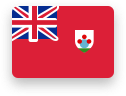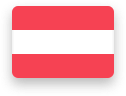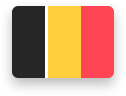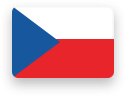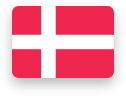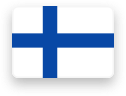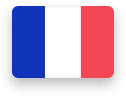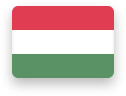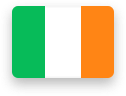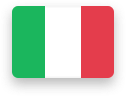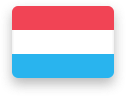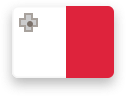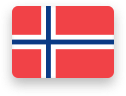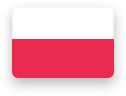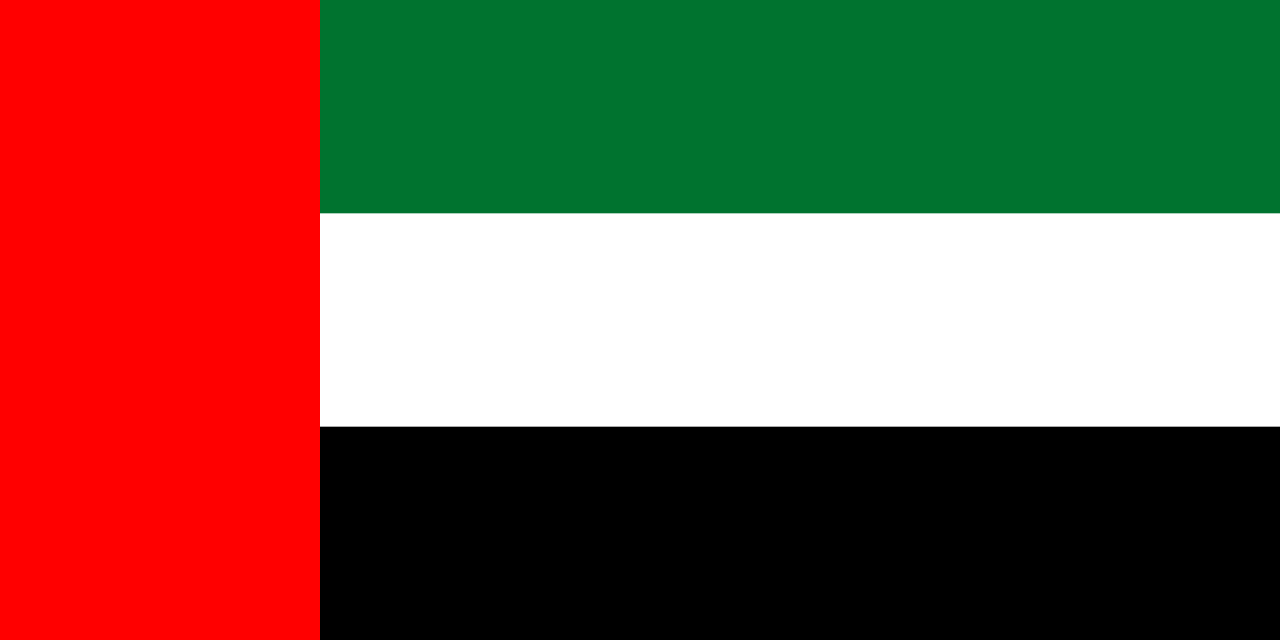What type of client are you?
Choose your location
Choose your location
Choose your location
Connecting to a Fidelity laptop
Connecting to your virtual desktop with your corporate laptop
If you have been given a temporary 'loan' laptop by Fidelity, or if you have received a standard corporate laptop but simply need to use it to access a virtual desktop (VDI) or a desktop PC remotely, please follow the steps to use remote access on a Windows device.
Working directly on your corporate laptop
Follow the steps below if you have a received corporate laptop from Fidelity, which connects to the Fidelity network using Pulse Secure. This will allow you to use Fidelity’s primary applications directly on the laptop, without needing to connect remotely to another device.
|
1. Log in to your corporate laptop using your A-Number and password. |
|
2. Connect to your home internet connection. Pulse Secure will try to connect automatically to the Fidelity network. If Pulse doesn’t connect automatically, firstly check the Pulse certificates saved on your device following these steps:
|
|
3. Open a Fidelity application, such as Outlook or Microsoft Teams. If these open correctly and show Fidelity information, your connection has been successful. |
|
4. Always ensure your laptop is up to date. To check this: Open the ‘Fidelity Support Centre’ application in your laptop’s Start Menu.
Updates can take some time to complete, so run updates outside of office hours to avoid any impacts to your meetings or critical business processes. |
Connecting to another device remotely from your corporate laptop
If you need to use your corporate laptop to access a virtual desktop (VDI), or a physical PC located in a Fidelity office, you can do this in two simple steps:
- Find ‘Smartdesk’ in your laptop’s Start Menu.
- Open this, then click on the device you want to connect to.